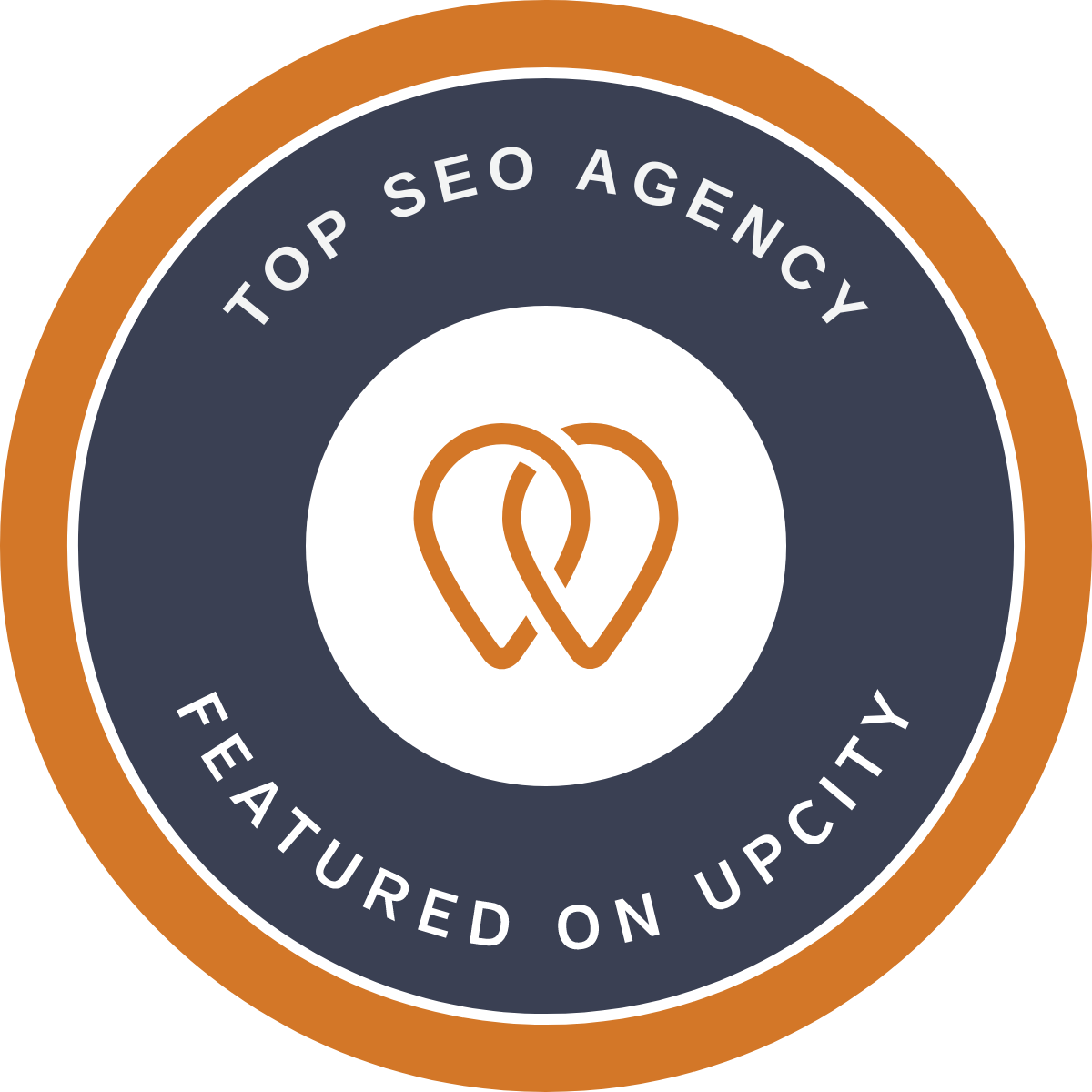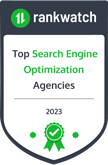Google Analytics 4 is an incredibly powerful tool that provides businesses with valuable insights about their website traffic and user behaviour. However, like any complex software, it's not without its flaws.
Google Analytics 4 (GA4) has been the talk of the town ever since Google's announcement on March 16, 2022, that Universal Analytics (UA) will be deprecated at the end of June 2023. Although GA4 is poised to one day replace UA as a more advanced platform, there are plenty of issues with the current version causing both minor and major disruptions for users.
This has caused many users to consider investing in a new analytics tool seriously. Some key issues with GA4 include a lack of reporting customisation options, limited eCommerce features, no integration with Google Data Studio for data visualisation, and an inability to create custom segments based on events or goals. All of these problems are hindering users' ability to fully take advantage of the platform and tailor their analytics tracking experience to their needs.

In this article, we're going to explore five common GA 4 problems that users often encounter and provide straightforward solutions to fix them.
Whether you're a seasoned user or just getting started with GA 4, knowing how to address these issues to make the most out of your analytics data and drive meaningful growth for your business is essential.
Common GA4 Problems
- Issue 1: GA4 Not Showing Revenue
- Issue 2: Missing Reports in GA4
- Issue 3: GA4 Not Showing Conversions
- Issue 4: GA4 "Missing" Metrics
Google Analytics 4 (GA4) is the latest version of Google's web and app analytics platform, offering an intelligent approach to data collection that provides more precise insights. It integrates more deeply with other Google products, allowing users to understand their audiences better. With its enhanced features and improved accuracy, GA4 promises to drive business growth.
However, many users have experienced issues while using the new platform, which ranges from data discrepancies to connectivity problems. To ensure maximum benefit from GA4, one should be aware of some common errors and know how to troubleshoot them quickly. Whether it's a slow loading speed or a wrong dimension added in the view settings — these problems can easily be fixed by following certain steps in order to maximise its potential for business analytics. Knowing how to fix these issues can help you get the most out of GA4 and take your marketing strategy to the next level.
Issue 1: GA4 Not Showing Revenue
One of the main issues facing those using Google Analytics 4 (or GA4) is with regards to revenue reporting. Regardless of the default currency that is set in analytics, the system fails to recognise it and hence no value is shown in any eCommerce reports. This can be especially problematic as it would cause any data concerning sales or profit to be skewed and significantly off base. Inaccurate reporting can drastically negatively affect any businesses' earnings and understanding of how their products or services are performing in different markets.
Another common issue with GA4 relates to missing or incorrect currency values. If currency values are completely missing, then automated systems that rely on standard currency conventions will struggle to make sense of raw data coming into them. This hinders administrative processes and may create problems when attempting to use data for more advanced analysis purposes, such as predictive models and optimisations efforts. Accurate, up-to-date currency data is critical for businesses looking to get maximum value out of their digital analytics setup.
Solution:
The transition to Google Analytics 4 (GA4) from Universal Analytics has been an adjustment for many users. One of the most notable differences is that GA4 requires currency value when configuring your analytics. This can be a difficult change for businesses who work with multiple currencies, or those who prefer to track customer measurements and conversions without limiting themselves to only one currency type.
Fortunately, a simple solution for adjusting the currency displayed in GA4 exists. A setting cog is located in the bottom left-hand corner of your GA4 dashboard that allows you to access property settings. Here, you can modify the currency displayed setting, allowing you to view data in whatever currency will best suit your business needs. With this feature, GA4 users can enjoy more tailored and tracked insights into their customers and interactions with no issue – giving them the best of both worlds from Universal Analytics and GA4.
Issue 2: Missing Reports in GA4
Google Analytics 4 (GA4) was recently launched in order to replace Google's Universal Analytics platform. The new platform offers a range of features and insights that can be beneficial to website owners and digital marketers, though there is one aspect that many have noticed missing - custom annotations. Annotations are small notes that allow users to record events and metrics over time, helping them easily monitor changes or identify significant fluctuations in website activity.
Annotations on the former Universal Analytics were extremely useful; they allowed users to add private and shared notes, providing context and detail that regular analytics reports couldn't achieve. Unfortunately, these practical annotations are no longer available in GA4 despite being available for nearly ten years on the Universal Analytics platform. This limitation makes it much more difficult to actively track trends and changes over time, forcing marketers or analysts to rely on static data myopia which may not provide the true picture of what's really happening on your website.
Solution:
Annotations on analytics reports are invaluable for those trying to make sense of large datasets. But keeping up with annotations from Universal and Google Analytics (GA4) properties can be time-consuming. The good news is that a Google Chrome extension helps out with this problem – Automated Google Analytics Annotations GA4-UA.
This extension lets users download and install it directly from the Chrome store. Then use the dashboard for all annotation functions, including adding manual annotations. It saves time and energy by making it easier to quickly mark significant changes in data as you track them over time. Users can also access historical annotations from their UA properties, which they can import into GA4 for added convenience.
Overall, this handy little extension takes some of the drudgeries out of managing your online business analytics by streamlining your annotation efforts through automated processes and easy access to previous records from Universal Analytics properties via import into GA4. And best of all for busy entrepreneurs or experts who are dealing with lots of data points – saving time is always the key!

Issue 3: GA4 Not Showing Conversions
It can be extremely frustrating when you've taken the time to transition from Universal Analytics to Google Analytics 4 but don't see those all-important conversions within GA4. Even after searching through your settings and carefully monitoring each page view, there is no indication of why conversions aren't appearing.
The good news is that there are solutions for this issue. In fact, Google Analytics 4 provides more tools and options for monitoring conversions than in the past. To restore full measurement visibility, start by diving deep into the conversion definitions within GA4. One thing to note is that any events or goals requiring user interactions such as form submission or clicking a CTA will not be counted until users trigger them directly on your website. With this new understanding of GA4 analytics, you'll now be able to capture robust data on user activity more easily and track conversion performance with greater precision.
Solution:
In Google Analytics 4 (GA4), tracking conversions are one of the most important features. Unfortunately, it's not uncommon for businesses to have trouble seeing their conversions due to not properly marking their 'events' as such. In order to remedy this issue, a few simple steps need to be taken in order to ensure accurate conversion tracking and analysis.
First, you'll need to access your GA4 Account setting dashboard and click on Events. This will bring up the Events tab console where you can review all of your data. From there, you need to select which events you want to track as conversions and assign them accordingly in the appropriate fields. Once done, all of your conversions will accurately appear in the reporting section of GA4. With proper implementation of event tracking as conversions, businesses are able to evaluate customer insights based on their paths when viewing products or services.

Issue 4: GA4 "Missing" Metrics
Due to the shift from Universal Analytics to Google Analytics 4 (GA4), our available metrics have drastically changed. Instead of being based on traditional pageviews and sessions, GA4 is now driven through events. While this change in data model can be seen as a step forward for measurement accuracy and allows us users access to deeper insights than before, it has also resulted in the loss of some longstanding data points that many marketers and analysts relied on in the past. The most obvious lost metric is average session duration, which was a great indicator of user engagement and interaction with a website or application. Additionally, bounce rate has been mislaid due to the absence of a true "bounce" event capability within GA4. For many marketers these missing metrics provided valuable insight into user behaviour, so their lack may mean we have to find new ways to measure engagement with our websites/apps going forward.
Despite their absence, GA4 offers an incredibly powerful set of capabilities compared to its predecessor, such as enhanced cross-device tracking and direct integration with Machine Learning services. The tracking and customisable events systems within GA4 offer immense flexibility when it comes to tracking experience analysis across platforms and devices, making it an essential tool for any webmaster.
Solution:
When determining a website's success, certain metrics such as bounce rate and the average session can give a good indication. However, it is possible to lose this data due to technical issues or design changes on the site, making it difficult to measure performance accurately. Unfortunately, there is no solution to bring back those lost metrics aside from the small workaround of reporting on similar metrics. For example, tracking engaged sessions in place of the traditional bounce rate and the average session can provide an effective replacement - an engaged session is defined as having 10 seconds or longer on the page or at least one conversion, which should still offer a good indication of how successful your website is since users have stayed for longer times and actually taken some action.
It's important to bear in mind that these substituted metrics won't be exactly the same, so should be used in conjunction with other forms of analysis - such as qualitative surveys - for a full picture. Nevertheless, reporting on engaged sessions does provide a good way of understanding overall website performance when you no longer have access to traditional bounce rates or average session numbers.

Issue 5: GA4 Not Showing Data
Something is likely wrong if you've just switched to Google Analytics 4 (GA4) and you're not seeing any incoming data after 24 hours. Before troubleshooting further, ensure the correct GA4 tag has been installed - it should look something like G-9RR792YSG8. After confirming that the correct tag is installed, a few solutions can be pursued to remediate the data collection issue.
Users can have mistakenly put in a Universal Analytics (UA) code rather than the GA4 code, so double-checking this is a good first troubleshooting step. You could also access your page source and confirm whether or not there are other GA4 tags that could be conflicting or duplicating. Additionally, make sure that any blocking of Google Services caused by Ad Blockers on your website doesn't prevent GA4 from functioning properly as well. All of these solutions should help you identify the cause of why no data is showing up in your reports after making the switch to GA4.
Solution:
One of the best ways to ensure the successful installation of Google Analytics 4 (GA4) is to check the compatibility of the plugin that you are using with your version of WordPress. This is especially important since some plugins may be only compatible with Universal Analytics instead of GA4. After checking for compatibility, if there are any issues during installation, troubleshooting Gtag should be done per Google's guidelines.
To troubleshoot Gtag, you can go through a number of steps. Firstly, make sure that all tracking code snippets are installed correctly on all pages. Secondly, ensure that the tags and triggers set up in GTM match those provided by GA4 as well as containing any additional configurations like do not track notifications or remarketing settings. Finally, it is vital to check whether GA4 properties are receiving data correctly and that it matches up with other sources like server logs management systems and marketing stacks. Following these troubleshooting tips will help ensure a successful setup for GA4 on your website.

Looking for help migrating from UA to GA4? Webplanners is here to help.
Google Analytics 4 (GA4) is the latest version of the analytics platform used to track and measure user engagement. It presents a host of new features that provide deeper insights into how customers are interacting with businesses' websites. Despite all the advantages it offers, transitioning from Google Universal Analytics to GA4 can be frustrating and difficult.
For an easy and smooth transition between these two different Analytics versions, our migration service is ready to help you out. With a team of experienced professionals dedicated to this purpose, we've already migrated over 50+ websites successfully into GA4 without any hiccups. We understand that making such changes isn't easy so our technicians complete the process quickly and satisfactorily every time. So why wait? Contact us today and move your website into the new era of analytics with Google Analytics 4!
Suggested Read: Universal Analytics (GA3) Vs. Google Analytics 4 (GA4)